Look no further! Here is a step by step guide to show you how to make a Guild Wars 2 Steam tile. We were tired of having Guild Wars 2 in our steam library with the generic background that steam provides for all of their non-steam games, so we decided to use a unique image to make the steam library grid view more aesthetically pleasing.
To begin you will need to find a picture that you want to use with a quick google search. The steam tile is approximately 460 by 215, so you will need to resize the picture if your image is not already that size. A user at GuildWars2Guru has made a set of Guild Wars 2 Steam Tiles that you can find here.
Next, we will need to add Guild Wars 2 to the steam library since it is a non-steam game. You will be able to find the add feature under the game tab in your steam browser. After clicking on the “Add a Non-Steam Game to My Library,” you will need to select the Guild Wars 2 launch file from a list of programs.
After clicking on the “Add a Non-Steam Game to My Library,” you will need to select the Guild Wars 2 launch file from a list of programs.
Now that Guild Wars 2 has officially been added to your steam library it is time to input the image that you had previously saved. Make sure your steam library is in grid view and right-click on the Guild Wars 2 tile and select “Set Custom Image”
A window will pop up asking you to select the file that you want to use for your tile picture. Use the browse option and select your correctly sized image.
Now you should have a unique grid tile that looks much better than the generic one that Steam automatically provides. Enjoy your new grid tile!


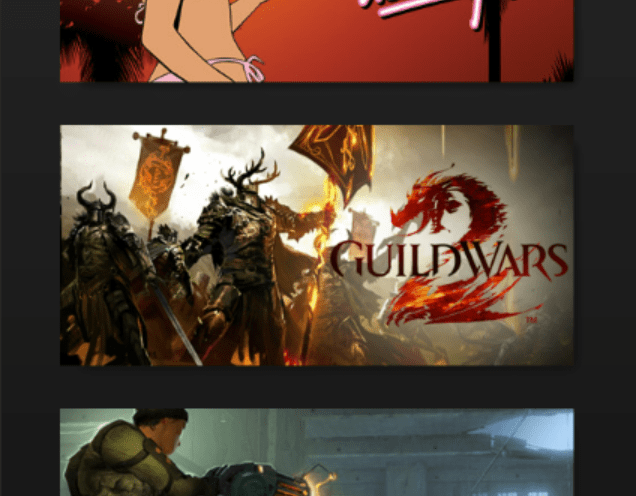
Be the first to comment